Top 10 shortcuts you aren't using
Want to make your life easier? Now increase your computer skills by just using the keyboard and not touching the mouse. You might have seen people operating computers only with a keyboard and not even touching the mouse. If you also want to learn these tricks continue watching this blog. If you know more advance keys then this simply e-mails us and we will feature you in your blog.1. CREATING A VIRTUAL DESKTOP:
WINDOWS KEY+CTRL+D
This key will help you open a new desktop as opening different tasks in your device will lead your device to perform slowly. so, opening a new desktop can solve this problem for you or if you are working on a project and don't want to mess your things up you can simply open a new clean window.See also: Cloud Computing
2. SWITCH BETWEEN VIRTUAL DESKTOP:
WINDOWS KEY+CTRL+LEFT OR RIGHT ARROW KEY
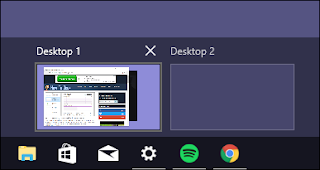
After creating a virtual desktop you might wonder where the old data window is been saved to get that data back this key is been used. It basically helps to retrieve the old data. The data is just kept hidden in the background so no need to worry.
3. RETURN TO DESKTOP FROM APPS:
WINDOWS KEY+M
It is used to minimize all apps at once. If you have multiple apps on your screen and want to minimize it.4. SPLIT SCREEN BETWEEN TWO APPS:
WINDOWS KEY+ARROW
This is used to work from two windows at a time. To use two windows click and hold the windows and left arrow button after that open another window and click on the right arrow to make it split-screen. This helps you to do two work at a single time.
5. SWITCH BETWEEN APPS:
ALT+TAB
This feature allows you to switch the app window. for example, you are using a browser and MS Word is running in the background you can quickly switch between them.6. OPENING TASK MANAGER:
CTRL+SHIFT+ESC
If you want to open the taskbar if any app is not responding and you don't want to restart your device and lose your data. In order to prevent your data open the task manager and shut only the app which is not responding.
7. OPEN FILE EXPLORER:
WINDOWS KEY+E
This key will allow you to directly open the file explorer. It will quickly open file explorer and one can work directly.
8. MAGNIFIER:
WINDOWS KEY+(+)OR (-)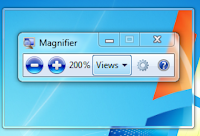
It helps to zoom in and zoom out the text or want to closely see something this key helps to zoom and see it can go up to 1600% zoom it has three functions in it. Fullscreen, lens, and docked.
9. TAKE SCREENSHOT:
WINDOWS KEY+PRT SC
If you want to take a screenshot or snapshot of a window then you just want to click and windows key and then print screen the screenshot will be saved in my pictures. Then the screenshot will be saved and then used when required.
10. LOCKDOWN YOUR COMPUTER:
WINDOWS KEY+L
If you want to immediately lock your device or you want no one to access the computer. Then click the windows key + L to lock your device.
check out my other blogs: https://www.techtoday.online/2019/04/galaxy-s10e-s10-s10.html
check out my other blogs: https://www.techtoday.online/2019/04/samsung-galaxy-fold.html
check out my other blogs: https://www.techtoday.online/2019/03/pubg-banned.html
check out my other blogs: https://www.techtoday.online/2019/03/what-is-arduino.html







Comments
Post a Comment